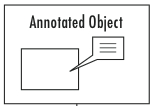To draw an “Annotated Object” layout:
- Download the Annotated-object PowerPoint slide
- Replace the blue rectangle with an image or diagram of the object you wish to explain
- Type the main points you wish to explain into each of the callout boxes; insert more callout boxes if you need them
- Grab and move the yellow dot at the end of each callout box’s pointer to make it point to the feature on the image that you are explaining
Free free to add further suggestions for how to draw an “Annotated Object” layout — or examples of its successful use — in the Comments section below.